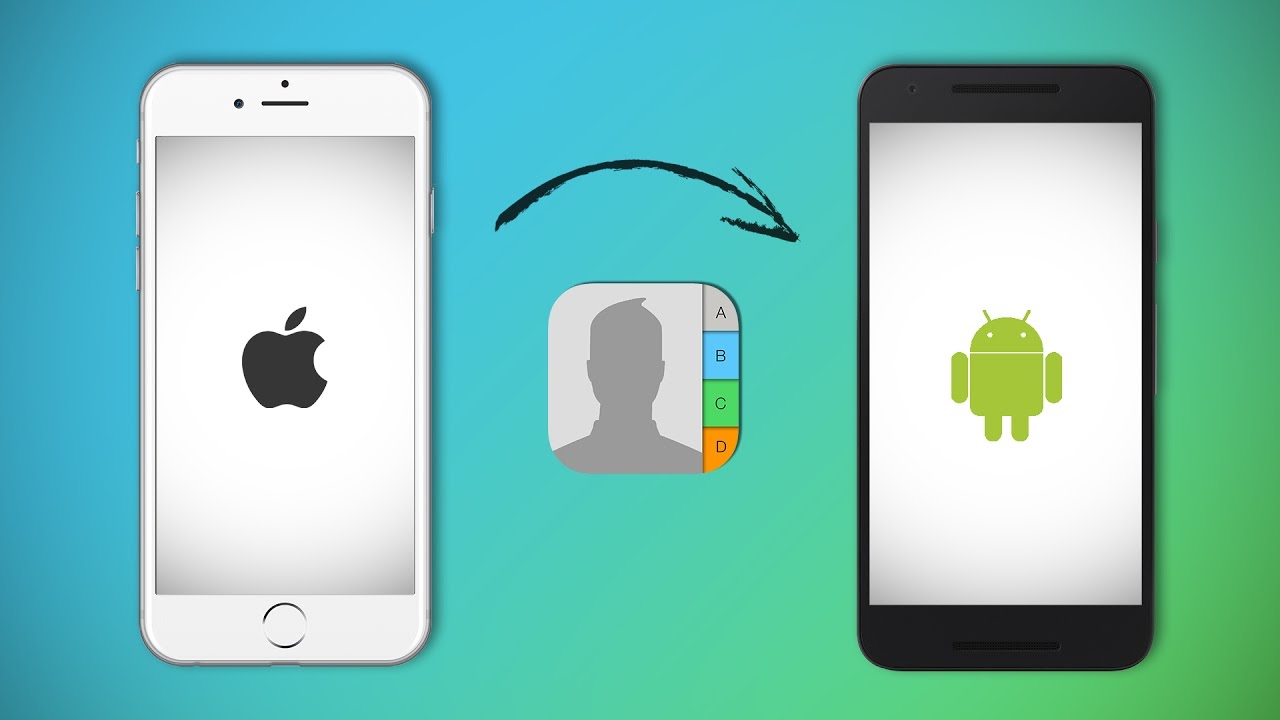
Solution
How to Move Contacts to a New Android Phone or iPhone
As the owner of a shiny new smartphone you are now tasked with getting all those phone numbers off the old phone and on to the new device. If you're moving from Android to Android or iPhone to iPhone that's a pretty straightforward task, since they should all be associated with your account ID. But what if you're switching OS, from Android to iOS or vice versa?
Thankfully, Google Contacts makes it easy to back up and transfer your phone numbers, regardless of platform. Here's how to use it
Move contacts from iPhone to Android
To move your contacts from an iPhone to Android you first need to export them from iCloud and import them to Google Contacts. The easiest way to do this is to export a vCard file from iPhone, which can then be uploaded to Google Contacts.
We explain how to achieve this using a laptop or PC below, but if you have only your smartphone to hand you can also use an app such as MyContactsBackup to export and share contacts in a vCard format. This free app is available for both Android and iPhone.
- Open your iPhone's Settings menu and select your Apple account
- Select iCloud to enter iCloud settings
- Ensure your contacts are synched with iCloud - the slider next to Contacts should be green.
- On a laptop or PC log into icloud.com with your Apple ID
- Navigate to Contacts and select all by pressing CMD+A on a Mac or Ctrl+A in Windows
- Click Settings in the bottom left corner of the screen and choose 'Export vCard…' to download a .vcf file containing your contacts to your computer
- On your laptop or PC now browse to contacts.google.com
- Click More in the lefthand menu to reveal an Import option - click this
- In the pop-up window select 'Choose file' and browse to the .vcf file you downloaded earlier (it will probably be in your Downloads folder)
- Click 'Import' to copy your iPhone contacts to your Google account
- If your Android phone is already logged into this Google account with Sync turned on they should now be available on your new phone.
Move contacts from Android to iPhone
If you are signed into a Google account on an Android phone then your contacts should already be synced with Google Contacts. You can check this by opening the Settings menu and tapping Accounts, selecting your Google account, choosing Account sync, and ensuring the toggle next to Contacts is enabled. So all you need to do is get those phone numbers from Google Contacts to iCloud.
- On your iPhone open the Settings app and select 'Mail, Contacts, Calendars'
- Hit 'Add Account' on the right, and choose 'Microsoft Exchange' from the list
- Enter the email address associated with your Google ID, along with your username and password (leave Domain blank)
- Hit Done at the top right of the screen
- In the Server field enter m.google.com
- Enable the toggle next to Contacts so it shows green
- Your iPhone should now automatically sync contacts with your Gmail account.
MOST VIEWED ARTICLES
LATEST ARTICLES
13 Feb, 2021
13 Feb, 2021